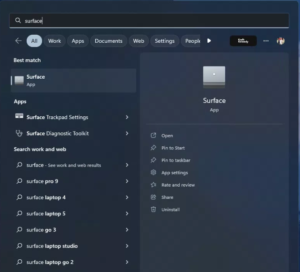Microsoft Smart Charging
If you are wondering why your Surface battery no longer reaches 100%, there is something you should know. A Windows 11 Microsoft feature called “Smart charging” is likely the cause.
What is Smart charging?
Smart charging is a feature that helps protect your Surface battery against conditions that may accelerate battery deterioration or lead to expansion. Smart charging is active by default and turns on automatically when your device is plugged in for prolonged periods or used at elevated temperatures.
How Smart Charging works
When smart charging is turned on, your battery discharges and limits its maximum charge to 80%. A heart icon will appear over the battery icon in the system tray to let you know smart charging is active. You might notice reduced battery life as a result.
When you discharge your battery below 20% or use your battery often, smart charging will automatically pause and allow your device to charge to 100%. When you need a full battery, you can manually pause Smart Charging in the Surface app. Smart charging will turn on again when needed, based on your battery use patterns.
How to charge your Surface battery to 100%
Turning it Off*:
- Click Start -> Type in Surface -> Launch Surface App
- Expand “Smart charging”
- Click “Charge to 100%”
Noteworthy Takeaways
*Please note that the instructions above may not apply to older models of the Surface.
Reach out to continue the conversation.