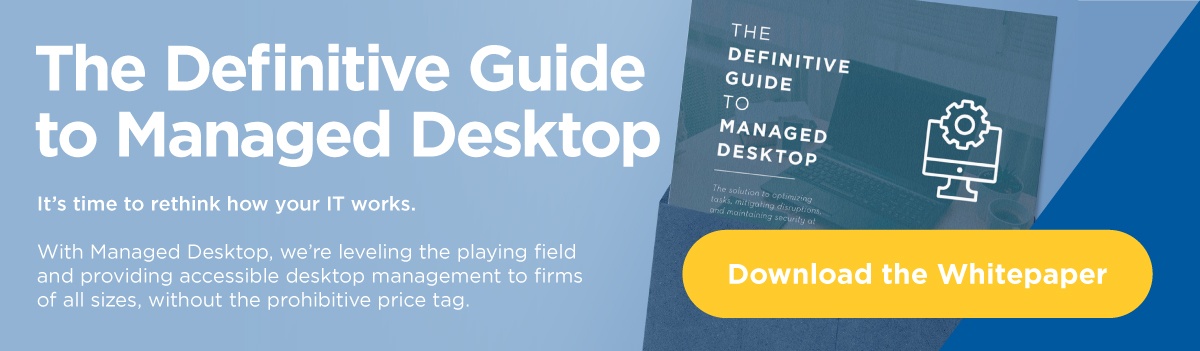Clint Gates, Practice Lead of Kraft Kennedy’s Enterprise Client Systems (ECS) shares insights from the field helping firms as they are moving to Windows 11. The ECS desktop team contributed notes around our favorite advancements in the Operating System. This unique depth of understanding is provided based on decades working as the trusted technology partner for hundreds of law firms across the country.
Why Firms are Moving
As newly acquired hardware has Windows 11 pre-installed, smaller firms, certainly, are preparing to move to this latest Operating System (OS). They have been leveraging an Intune and Autopilot build process for this OS very effectively, which also comes with the newly provisioned machines. So, it appears that these firms are making the move to Windows 11 because of their new machines coming to them with it.
One of our 1000+ user law firm clients is also moving to Windows 11 as part of their next desktop refresh. They want to be on the latest Microsoft product. They have always seemed to have a practice of adopting the most current Microsoft desktop Operating Systems, rather than a desire for any specific features.
Internally at Kraft Kennedy, we believe the further down the road we travel, the support available for Windows 11 will surpass that for Windows 10. This was the case with Office 2016 and 2019, vs Office 365, where even though Office 2016 and 2019 continued to be supported by Microsoft, it was evident that the internal development and support efforts were focused around Office 365. With the internal focus at Microsoft on Windows 11, in the near future, we expect to reach the ‘tipping point’ where Windows 11 will outperform Windows 10 from a compatibility and support standpoint.
Notable New Windows 11 features
Monitor Memory
One of the best features of Windows 11 is the advancement of it not only remembering additional external monitor locations, but where windows/programs are placed (Snap Templates) on those windows. From being docked to undocked and back to docked again Windows 11 is much improved when it comes to program/application window placement going back to where they were prior to being undocked.
Windows Update Reboot Timing
Now, when updates need to be applied during reboot, Windows 11 will show you the approximate time needed to restart while applying the update. This is helpful to determine the best time to preform necessary updates. This transparency let’s you decide if there is adequate time to perform the update or postpone better suits your schedule.
Centralized Start Menu
As basic as it might seem, having the Start Menu, and pinned items, centered on the taskbar is a nice change. Especially for those of us that use large monitors, not needing to move the mouse all the way to the left for the start menu, is a small but very welcome change.
Windows 11 User Notes
We gathered the following feedback from Kraft Kennedy users about the new experience, some fall under, ‘needs improvement‘.
- Flipping between single screen and multi-screen (i.e. connecting to the docking station, then going mobile, then back) is better in Windows 11, in that it (usually) remembers which screen a particular app was on, such that I don’t have to move it manually when I reconnect to the docking station.
- Windows 11 is less stable than Windows 10. My laptop freezes and restarts more frequently.
- Windows 11 randomly closes Notepad (sometimes with unsaved data) without warning.
- At least twice per week, I have to turn off “show taskbar on all displays” and turn it back on to get the icons to show properly on the additional monitors.
- The removal of the “Don’t combine” feature on taskbar is my single largest frustration with Windows 11.
Read more about the new features here.